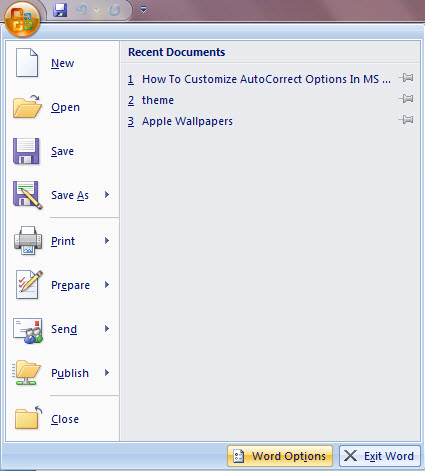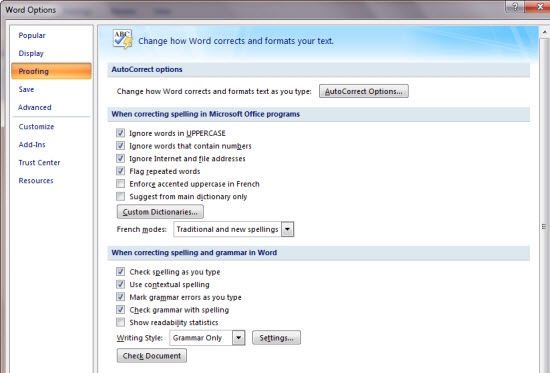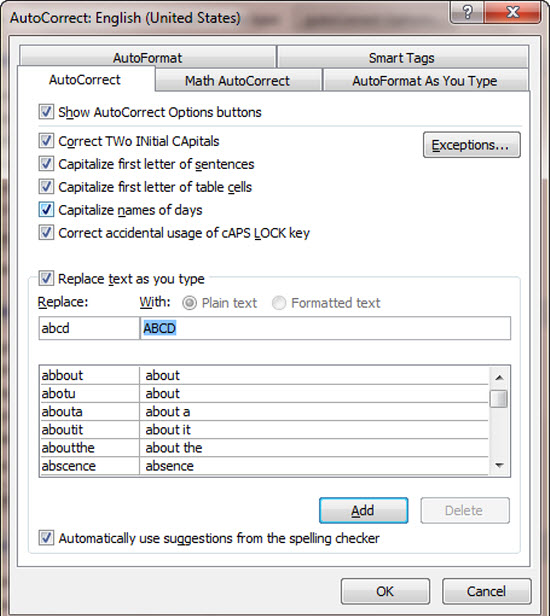MS word provides you plenty of functionalities to make your work easy and fast. Many of you must be having adept knowledge in Microsoft Word as it is frequently used but still there are some useful tools which may be highly helpful to you and you might not be aware of that . One of them is the AutoCorrect Options which is not visible in the menu bar and is used to correct typos and misspellings as they occur.
For example, if you accidentally type “thsi” instead of “this”, Word automatically changes it to “this.” The feature saves you time as you’re working on your document and helps you to eliminate errors that you might otherwise miss. This AutoCorrect option is also used for special formatting and symbol writing like (c) is changed to the copyright symbol, etc.
Word also provides you with a feature of customization of this AutoCorrect option. It means you can add your abbreviations to frequently typed names, addresses, or terminology and can use uppercase letters for particular words.
e.g. Suppose if always want to type your name in capitals wherever it appears in the document without again and again using shift or caps Lock keys, you can simply type name in replace labeled box and your name in Uppercase in with labeled box and simply click the add button. Next time when you will type your name it will appear in capital letters.
The step by step procedure is explained below:
1. Click the Office button
2. Select Word Options
3. Click Proofing in the left pane
4. Click the AutoCorrect Options button
5. Select the AutoCorrect tab
6. In the box labeled Replace type the abbreviation
7. In the box labeled with enter the full text
8. Click Add
9. Click OK